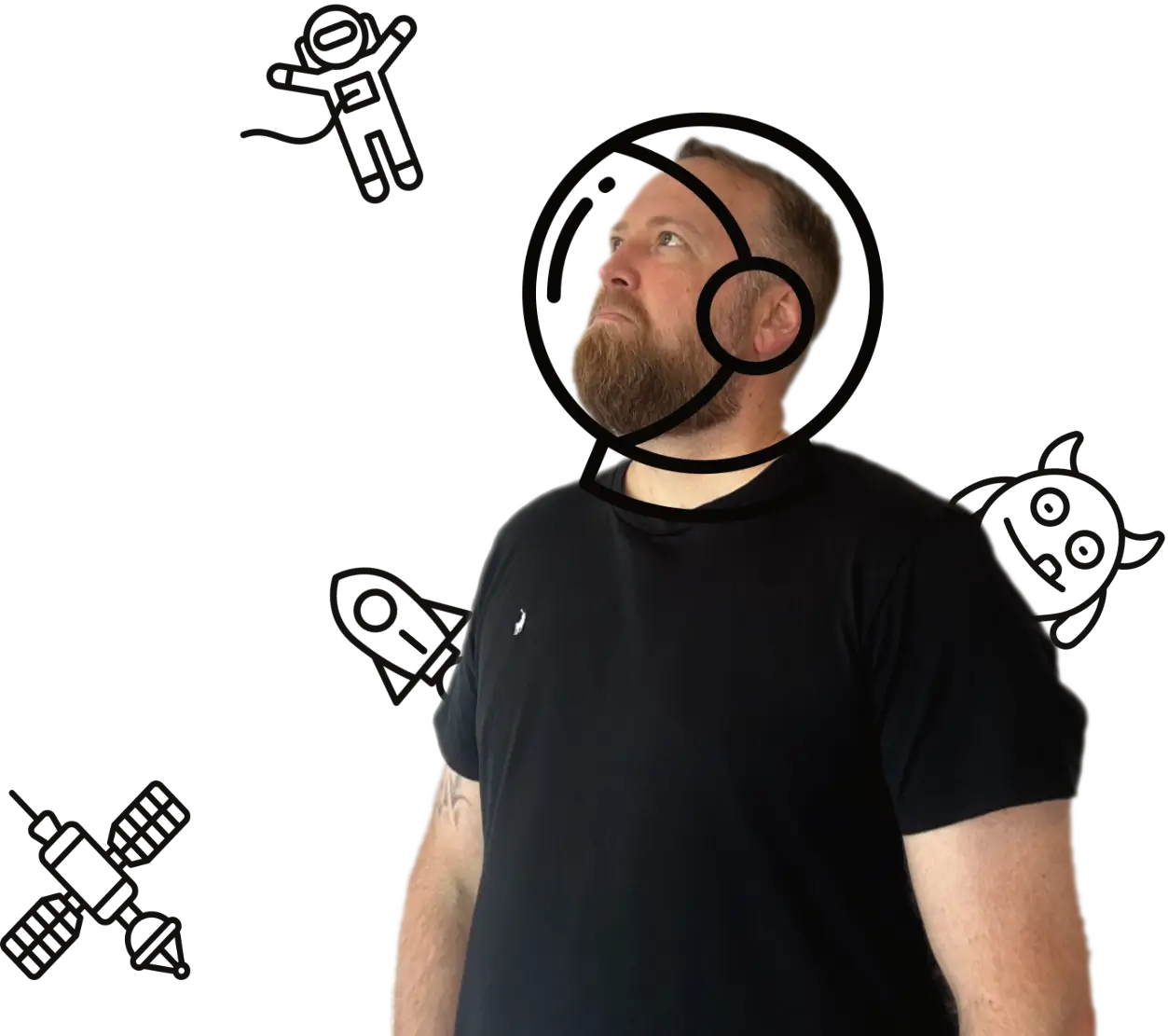Fresh photos and regular posts help your Google Business Profile stand out on Search and Maps. This guide shows you how to upload images, publish posts, and share updates from desktop and mobile, plus simple tips to keep quality high.
Before you start
- Sign in with the Google account that manages your profile.
- Have a few clear photos ready. Aim for landscape images around 1200 × 900 px in JPG or PNG.
- Decide your goal for the post, for example calls, bookings, or directions.
Add photos to your profile
On desktop
- Search your business name on Google and open the profile management panel.
- Click Edit profile → Photos.
- Select a section such as Logo, Cover, or By owner.
- Drag in your images or click Upload, then Save.
On mobile (Google Maps app)
- Open Google Maps → Your Business Profile.
- Tap Photos → Add photos.
- Choose camera or library, select images, then Post.
Photo tips
- Show the real place: exterior, interior, team at work, products, and access or parking.
- Keep it bright: natural light where possible, level horizons, no heavy filters.
- Label and sort: add captions where offered and update the cover image each season.
Create posts and updates
Posts appear in your profile and can promote offers, events, news, or products. Add a button so people can act.
On desktop
- Search your business on Google to open the management panel.
- Click Add update, then pick a type: Update, Offer, Event, or Product.
- Add text, a photo or video, and a button such as Call now, Book, or Learn more.
- For offers, include a title, dates, and any coupon details. For events, include date and time.
- Preview and click Post.
On mobile (Google Maps app)
- Open Your Business Profile.
- Tap Promote or Add update.
- Choose the post type, add media and text, pick a button, then tap Post.
Post tips
- Write tight: lead with the benefit in the first 1–2 sentences.
- One action: choose a single button and a clear next step.
- Use real photos: avoid stock where you can. People trust genuine images.
- Add UTM tags: on website links use
?utm_source=google&utm_medium=organic&utm_campaign=gbp_post so you can track clicks.
Types of updates and what to include
What’s new
- News, service changes, behind the scenes.
- Include one photo, 80–120 words, and a Learn more or Call now button.
Offer
- Title, start and end date, terms if needed.
- Use a clear product image and a Redeem or Call now button.
Event
- Title, date and time, venue or online link.
- Add a Register or Learn more button.
Product
- Name, price or range, short description, and a purchase or enquiry link.
- Use a clean background photo that shows the product clearly.
Simple content plan
- Weekly: one “What’s new” post with a tip, photo of recent work, or a short case study.
- Monthly: update cover photo. Add one product or service highlight with a booking link.
- Seasonal: update hours and publish one offer tied to demand peaks.
Quality and policy checks
- No spam, phone numbers in images, or misleading claims.
- Avoid sensitive content and keep text family friendly.
- Get permission before posting recognisable people, especially children.
Measure and improve
- In the profile panel, check views and clicks on posts and photos.
- Track website traffic from posts using UTM tags in your analytics.
- Repeat what gets calls or bookings. Retire post types that get low clicks.
Troubleshooting
- Photo rejected: reduce overlays or text, export as JPG or PNG, keep file size moderate.
- Post not showing: refresh the page and allow a few minutes. Check for policy issues.
- Blurry images: upload higher resolution and avoid heavy compression.
Quick checklist
- Uploaded a clear cover image and recent interior and exterior photos.
- Published one post with a single call to action.
- Used UTM tags on any links.
- Set a reminder to add fresh photos and a post each week.