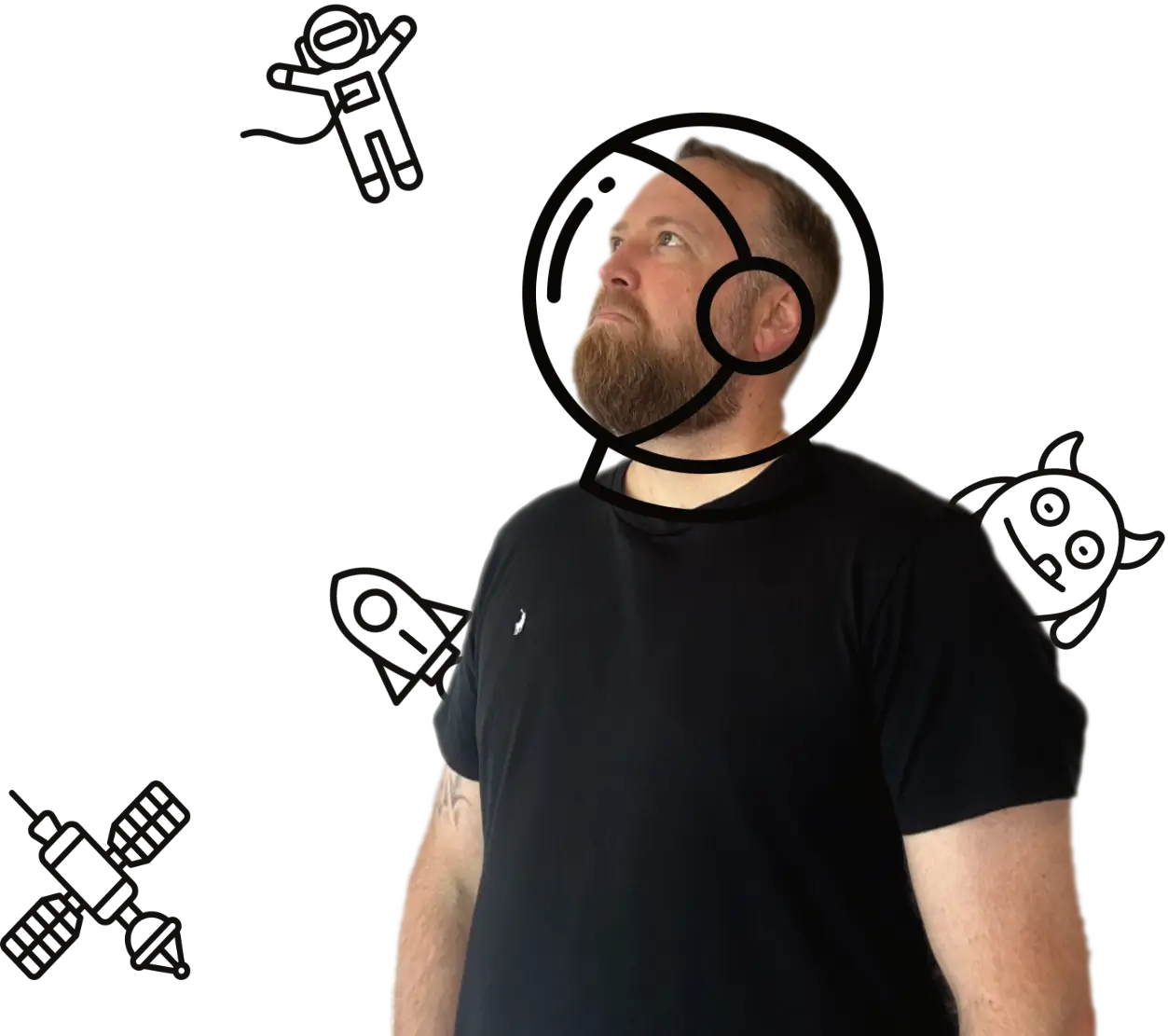Google Analytics 4 (GA4) helps you see how people find and use your website. This guide shows you how to set it up, what the key reports mean, and which numbers to track. You will also learn the basics of events, conversions, and UTM tags.
What you need before you start
- A Google account you use for work.
- Access to your website’s CMS or the ability to add code.
- Optional but recommended: Google Tag Manager (GTM) for easier tracking changes.
Step 1: Create a GA4 property
- Go to analytics.google.com and sign in.
- Click Admin → Create → Create property.
- Enter a property name, set your time zone and currency, then continue.
- Choose Web as your data stream and enter your site URL.
- Copy the Measurement ID that looks like
G-XXXXXXX.
Step 2: Add the GA4 tag to your site
Option A: Install directly (gtag.js)
- In GA4, open your web data stream and copy the gtag snippet.
- Paste it into your site’s
<head> on every page (most CMSs have a header field).
- Publish your changes.
Option B: Install via Google Tag Manager (recommended)
- Go to tagmanager.google.com and create a container for your site.
- Add the GTM container code to your site once (in
<head> and just after <body> opens).
- In GTM, click Tags → New → choose GA4 Configuration.
- Paste your Measurement ID, set trigger to All Pages, and Save.
- Preview then Submit your GTM changes.
Check the tag is working
- Open GA4 → Reports → Real-time. Visit your site in another tab. You should see at least one active user.
Step 3: Set consent and data controls
- Cookie banner: for UK visitors, use a consent banner that meets UK GDPR rules.
- Consent Mode: if supported by your banner, enable Google Consent Mode so GA4 respects user choices and can model gaps where allowed.
- Data retention: in GA4 Admin → Data settings → set retention to 14 months if you need year-on-year analysis.
Step 4: Track key actions as events and conversions
GA4 tracks basic events automatically (page_view, scroll, file_download, outbound_click). Add your own for important actions.
Common events to add
- generate_lead: form completed and submitted.
- purchase: order completed with value and currency.
- login / sign_up: account actions.
- view_item / add_to_cart / begin_checkout: for shops.
How to add a custom event with GTM (example: contact form submit)
- In GTM, create a trigger that fires on the form’s submit success (Form Submission trigger or a custom Data Layer event from your site).
- Create a GA4 Event tag.
- Set Event Name to
generate_lead.
- Add parameters if available, for example
form_id or form_name.
- Attach your trigger, preview, then publish.
Mark conversions in GA4
- Go to GA4 → Admin → Events.
- Find your event (for example
generate_lead) and switch Mark as conversion on.
Step 5: Use UTM tags on your links
UTM tags help you see which marketing drove visits and conversions.
- utm_source: where the click came from, for example
facebook, newsletter.
- utm_medium: the channel, for example
cpc, email, social.
- utm_campaign: the campaign name, for example
spring_sale.
- Optional: utm_content and utm_term for ad variants and keywords.
Example URL: https://example.co.uk/offers?utm_source=facebook&utm_medium=social&utm_campaign=spring_sale
Understanding the main GA4 reports
Real-time
Shows who is on your site in the last 30 minutes. Useful for quick checks after publishing campaigns or tag changes.
Acquisition
- Traffic acquisition: how users arrived by channel or source/medium. Look at sessions and engaged sessions. Add conversions to see which sources drive results.
- User acquisition: the first touch for new users. Helpful to see which channels introduce new audiences.
Engagement
- Pages and screens: your top pages by views and engagement time.
- Events: all events that fired. Check counts and event parameters to confirm tracking.
- Conversions: your marked conversion events. Use this to judge channel quality.
Monetisation
For shops and paid content. Shows revenue, average order value, items sold, and funnels like add to basket through to purchase.
Retention
How often users return and how engaged they stay. Good for content and product teams.
Build simple Explorations
- Funnel: set steps such as landing page → form view → form submit. Spot where users drop off.
- Path: see the most common paths after a key page. Use this to improve links and calls to action.
- Segment overlap: compare behaviours, for example mobile users who came from email and converted.
Useful settings to review
- Data filters: add your office IPs to an internal traffic filter so staff visits do not skew data.
- Cross-domain tracking: enable if users move between your domains during checkout or booking.
- Google Ads linking: link accounts to see campaigns and import conversions.
What to track each month
- Sessions and engaged sessions: are you attracting and holding attention.
- Top channels and sources: which bring quality traffic and conversions.
- Top pages and content: what people actually read or use.
- Conversion rate and cost per lead/sale: if you run paid campaigns.
Troubleshooting
- No data: check Real-time, confirm the tag loads once, disable ad blockers in your test browser.
- Duplicate page views: avoid installing both gtag and GTM GA4 tags at the same time.
- Event not firing: in GTM Preview, check the trigger conditions and that your Data Layer variables resolve.
- Conversions not showing: you must mark the event as a conversion and wait for enough volume.
Quick checklist
- GA4 property created with the correct time zone.
- Tag installed via GTM or gtag.js and confirmed in Real-time.
- Consent banner live and Consent Mode considered.
- Key events created and marked as conversions.
- UTM tags added to campaign links.
- Monthly review of acquisition, engagement, and conversions.
Summary
Set up GA4 with a single tag, add consent, then track a short list of meaningful events. Use Acquisition to see what brings people in, Engagement to see what they do, and Conversions to judge success. Keep your UTM tags tidy and review results each month.